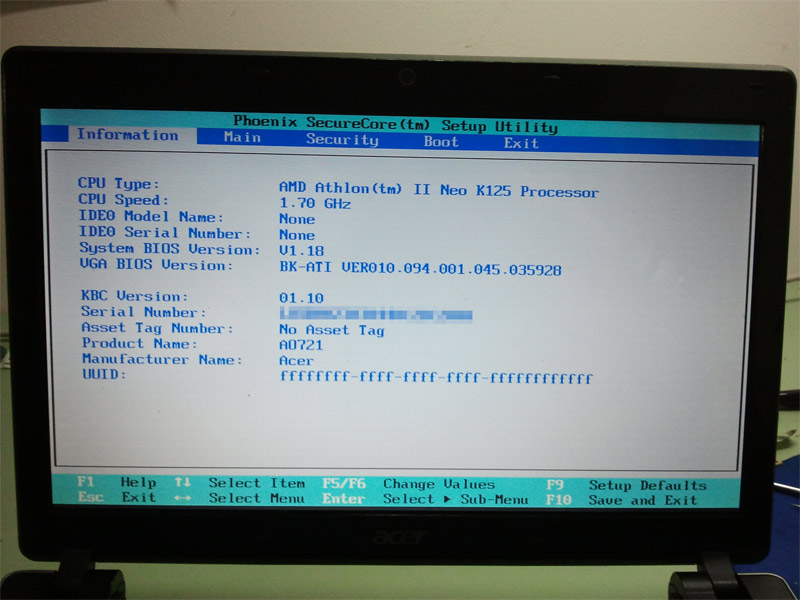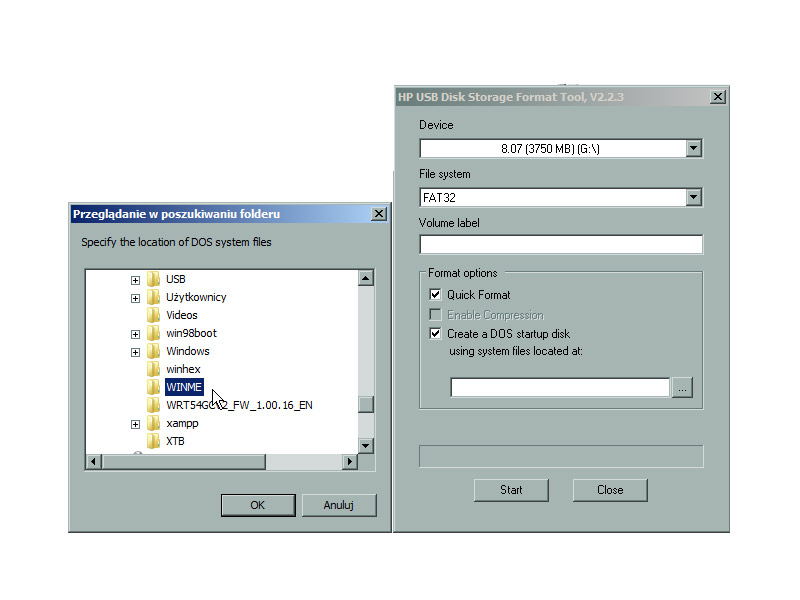This article is english version only. Please read it while you got problem with your Acer notebook and get empty UUID number like FFFFFFFF-FFFF-FFFF-FFFF-FFFFFFFFFF. This case could make problems with various connected devices according to pair with above number, so you need to write correct number to your machine BIOS.
Determine whether you got such a UUID number shown in BIOS. To do this please enter to BIOS by press F2 button and check first tab where are stored system information.
The first you need to find motherboard UUID number on the motherboard sticker. They are green or white ones placed near to RAM slot or you need to check on the other side of motherboard.
Download these files to your computer. Save it on disk and unpack the ones which are zipped. Those are: HP USB format tool, Windows ME bootdisk files and DMI software for UUID changing.
Take any usb pendrive you got, but beware of data loss, it will be formated soon.
Put your pendrive to usb port, then run HPU_v2.2.3.exe and choose pendrive letter from list.
Check "Create DOS startup disk" and browse for WINME directory, which was- unpacked recently.
Click "Start" and you get bootable pendrive prepared.
Copy all files from unpacked "Insyde bios dmi.zip" to this pendrive, too.
Put the bottable pendrive in usb port and power on notebook. It should boot from pendrive otherwise you need to set boot order in BIOS. To do such a thing you need to press F2 and go to BOOT tab and set USB as the highest priority.
As we already run our bootable pendive, we get DOS screen. We can do our UUID change operation.
All we need to do is to run software which can set or change UUID for us.
After this operation everything should be done fine and UUID number will appears on first BIOS screen.
dmi /wu YOUR_UUID_NUMBER_FROM_STICKER_HERE
author: www.enkomp.pl